 , the results will be a conjuntive search, where only documents matching all the search terms will be listed.
, the results will be a conjuntive search, where only documents matching all the search terms will be listed.Navigate the eAIP by using the table of contents in the left frame. Click the section titles to move to the selected section and reveal its subsections. A "+" in front of a section name indicates that you can expand this section further by clicking on it. A "-" means the section is already expanded; you can click the "-" to collapse it again.
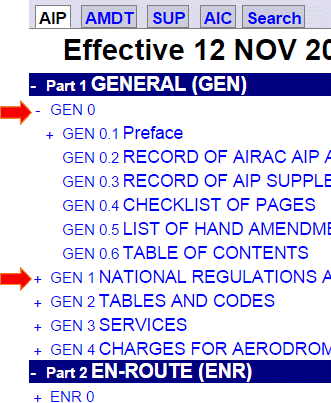
At the top of the left frame you can see the following buttons:

Amendment information is not shown by default. To see what has changed on a page, check the box in the top right corner of the right frame to make the changes visible. Please note that loading these changes may take some time.

The AMDT tab in the left frame contains a detailed list of all changes in the eAIP, ordered by section (and, depending on how the eAIP has been created, by a higher level grouping). Click a triangular arrow next to a section to see the corresponding change highlighted in the right hand side frame.
Changes in the eAIP are marked as follows:
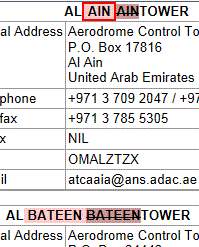

Note that it is of course possible that there is no change in the section you are reading, even if the "Show Amendments" box is ticked.
Supplements and AICs have their own tab. Click it to see a list of relevant AICs or Supplements for this eAIP effective date. Click any AIC or Supplement name to view the document. Use the PDF button in the top of the left frame to print AICs and Supplements.
The search tab allows documents to be located by searching through the document content.
To perform a search simply enter one or more search terms in the "Search For" dialog box and click the "Search" button.
The Search tab will then display the number of eAIP files that contain the matching text, and a list of hypertext links to those eAIP files.
If the "Whole words" check box is ticked  , the results will be a conjuntive search, where only documents matching all the search terms will be listed.
, the results will be a conjuntive search, where only documents matching all the search terms will be listed.
For example, searching for: the publication with the check box ticked  will only display documents containing both
will only display documents containing both the and publication.
If the "Case Sensitive" check box is ticked  , the results will be a case sensitive search, where only documents matching all the search terms with same case will be listed.
, the results will be a case sensitive search, where only documents matching all the search terms with same case will be listed.
For example, searching for: PUBLICATION with the check box ticked  will only display documents containing
will only display documents containing PUBLICATION.
Use the asterisk (*) character for wildcard searches. The wildcard character (*) must be at the beginning or end of the text.
Click a triangular arrow next to a section to see the search item highlighted in the right hand side frame.
NOTE: The Search function works on substrings. For example, the search string: cent will return a list of documents containing the word in any part of the text, and will match against adjacent, descent, centred, concentration, recent, etc.
To comply with ICAO Doc 10066 para 2.2 Data Integrity Monitoring and Assurance, Hash functions (SHA512 Secure Hashing Algorithm) is used to authenticate and verify the integrity of the provided aeronautical information.
Please note that the procedure provided is for MS Windows platform.
SHA512 Hash for eAIP zip file (YYYY-PNN.zip) is provided in the AIP update notification email and is also published on the webpage PackageHash (https://www.gcaa.gov.ae/en/ais/AIPHtmlFiles/AIP/Current/PackageHash.html).
SHA512 Hash for each file is listed in the excel file HashList.xlsx along with the Windows shell command for generating the codes for comparison.
After downloading the eAIP zip file or any individual file, use the following steps to generate the SHA512 Hash and verify the downloaded file:
If the two SHA512 Hash are the same, you can consider your download is complete and the file is safe to use. If not, it is better to download it again to assure integrity.
The SHA512 Hash of any files inside the unzipped eAIP, can be verified by using the below procedure:
If the two SHA512 Hash are the same, the integrity of the file is assured. If not, report the issue to the publishing authority (aim@szc.gcaa.ae)
Note: If unable to run the commands, kindly coordinate with your IT staff for support, before reporting to the publishing authority (aim@szc.gcaa.ae)
You may be viewing the eAIP with the wrong character set. Set the correct encoding as follows:
Maybe! Did you know: